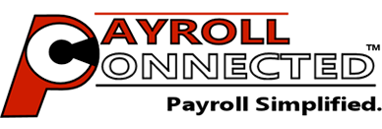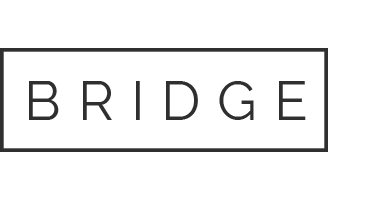It’s not common, but it does happen. You get a letter in the mail one day stating you have to garnish an employee’s wages. But not to worry, we’ve got you covered!
As of February 2019 the CRA has changed this to be called a Requirement To Pay (RTP). For more information check the CRA’s Requirements to Pay article.
https://www.canada.ca/en/revenue-agency/services/about-canada-revenue-agency-cra/when-you-money-collections-cra/questions-answers-on-requirement-pay.html
Here forward though, this article will refer to their payment amount as a garnishment.
Garnishment Based on Percentage?
Nearly every one of these agreements are different. Some are a straight dollar value, some are a percent based on Gross Pay, and some are based on Net Pay. However, given the small instances of having to deal with this issue, Payroll Connected garnishes the employee’s pay by dollar amount alone. So, if an employee’s garnishment is based on a percentage, do this first:
- Once their shifts have been entered, run a Payroll Prepare and review their Sample Pay Slip. This will of course tell you the Gross Pay or Net Pay amount the employee has earned. Now simply apply the percentage to that amount.
For example, if they earn $945.63 and their garnishment rate is 10%, the total amount that needs to be garnished is $94.56 from the paycheck.
Set the Amount to Garnish/Deduct
Once you know the amount to garnish, you next need to know how to garnish or deduct it from their pay check. There are basically three different types. The first two are seldom used, and the third is the most common. Be sure to read the literature of the Requirement To Pay (RTP) to use the correct type.
Type 1:
Alimony or maintenance payments to be Payroll Deducted, required by a legal document dated before May 1, 1997
How to enter the amount?
Go to ‘GENERAL > EMPLOYEES > TAXES’ and use the ‘Tax Serv. Pay Deduction/Garnish Amt.’ field down in the ‘Deductions’ section.
Type 2:
Garnishment to be taken off of the employee’s Gross Pay (BEFORE tax calculations). So their payroll deductions are based on the remaining amount, and it’s up to the employee to pay the deductions to the receiving party.
How to enter the amount?
Go to ‘GENERAL > EMPLOYEES > TAXES’ and use the ‘*Tax Serv. Non-Pay Deduction Amt.’ field down in the ‘Deductions’ section.
Type 3 (Most Common):
Garnishment to be taken off the employee’s Net Pay (or Gross Pay after deductions). Employer then pays them on the employee’s behalf.
How to enter the amount?
Simply set this up as a regular Deduction. Go to ‘GENERAL > EMPLOYEES > INCOME +/-‘ and scroll down to the very bottom of the page. Then create a regular Deduction for this RTP/Garnishment.
For help with this, please login to Payroll Connected, click on the ‘Watch Video Tutorials’ link at the bottom of the page, and watch the video tutorial first called, “Custom Bonuses, Deductions, and Reimbursements [11 mins]“.
Then if you still need assistance, contact our support, and we’ll be happy to assist you.
HINT: If the RTP/Garnishment is the same amount every time, create a Recurring Deduction. If the amount will vary on each paycheck, use a One Time Deduction.
Not the answer you’re looking for? Contact Us and let us know what we’re missing.