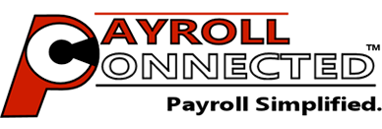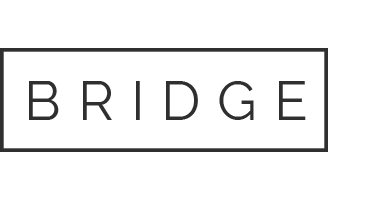Problem: I can’t schedule an employee for work, because I can’t select them. I don’t see them in the employee list.
Solution: To schedule an employee for work, they must be active, and both you AND they must be assigned to the Location and Department selected. Follow these steps to resolve this issue.
NOTE for the steps below: If you can’t find an employee name in the list while working in ‘GENERAL > EMPLOYEES’, click on [Show Inactive] at the top of the list to display all the inactive employees as well, so indicated by a beige background on their name.
1. Navigate to ‘GENERAL > EMPLOYEES > PERSONAL’ and select the employee from the list on the left and select [View Employee Record].
Now on the PERSONAL screen look at the ‘Employment Qualification’ section. If the ‘[_] Employee Inactive?’ checkbox is CHECKED, then this employee has been made inactive. Simply un-check this box and verify the ‘Hire Date’ to the right of this field for being correct.
Once done, click [Save Changes] and proceed to the next step.
2. Now go to ‘GENERAL > EMPLOYEES > ASSIGN TO LOCATION’ and ensure the desired employee has a checkmark beside the Location you wish to schedule them for. [Save Changes] if needed, and next select YOUR OWN employee record and verify that you as well have a checkmark beside this Location.
HINT: The employee record you are logged in as is indicated just below the VERY top of the screen, just beneath ‘Employee Logout’ where it will say, “Currently Logged In as: Emp [#]”. Just fine that employee number in the list, and that’s you!
3. Now go to ‘GENERAL > EMPLOYEES > DEPARTMENTS & WAGES’ and ensure the desired employee has a checkmark beside the Department you wish to schedule them for (and set a Wage if needed). [Save Changes] and next select YOUR OWN employee record and verify that you as well have a checkmark beside this Department.
Now go back to the ‘GENERAL > SCHEDULER’ and verify that you can now select the employee. If you continue to have problems, please contact Payroll Connected Support.
Not the answer you’re looking for? Contact Us and let us know what we’re missing.